The Remarkable 2 Tablet
The Remarkable 2 e-ink notebook
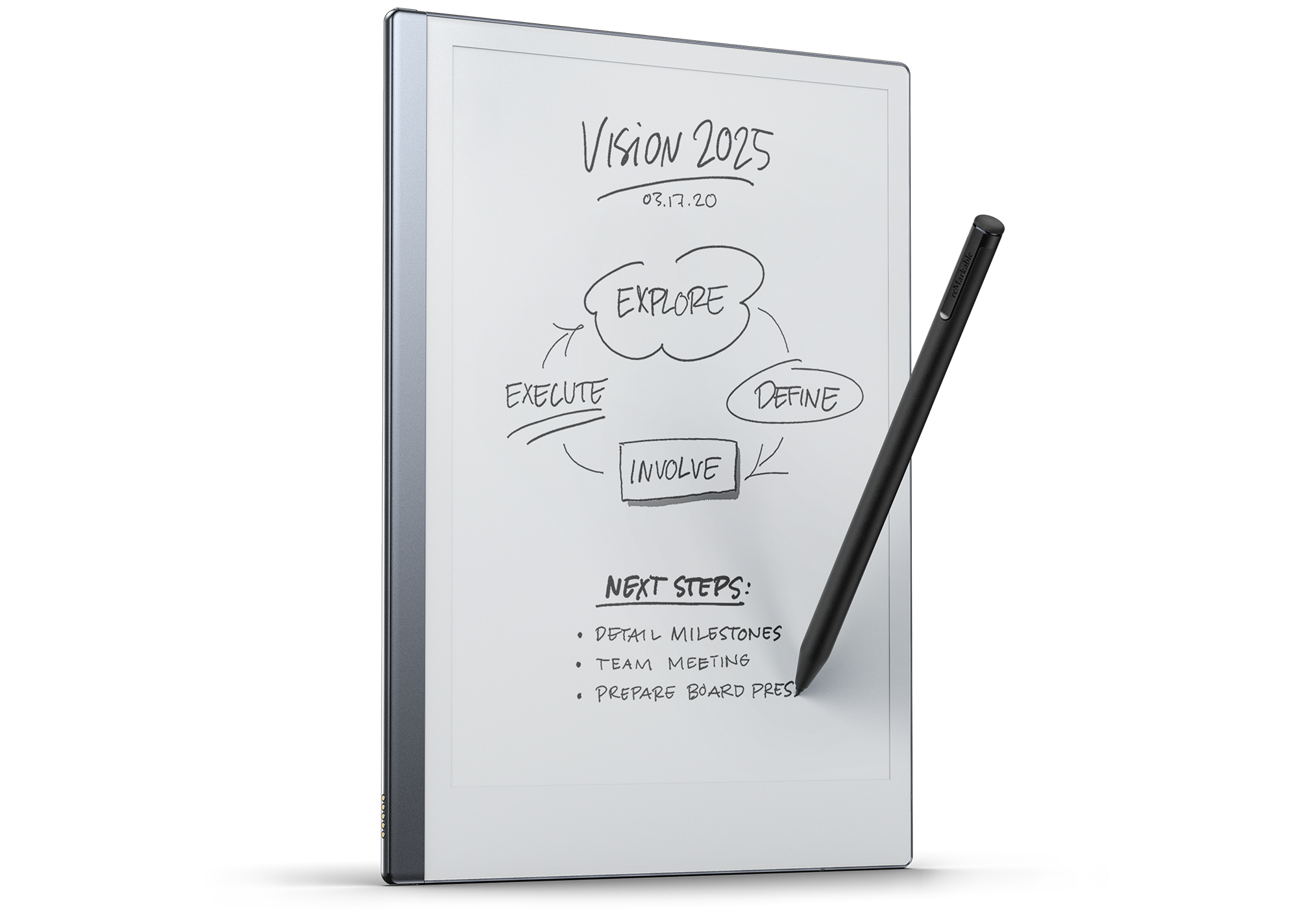
Summary
If you are the type of person who already takes a lot of handwritten notes in notebooks you’ll probably love it. Everyone else should probably skip it.
I am the type of person who already took lots of handwritten notes in notebooks, and I am beyond thrilled with this.
Context
I am picky about pens. I am picky about paper. My notebook of choice is the Rhodia Webnotebook with a nice smooth thick lined pen. Sometimes that’s a Lammy Safari fountain pen. Sometimes that’s just a really nice rollerball with heavy flow. What’s important is that I’m not happy with any random pen on any random paper.
I take lots of notes. I have notebooks filled with research and ideas. If i write something with my hand I learn it better. I also derive a lot of benefit from drawing tables and arrows and having annotations on the side and all those things that only exist with handwritten notes.
I hate taking notes on the iPad. I’ve never encountered a “pen” that looked right, or behaved right. Everything looked like crap, and the experience of a stylus on glass is just terrible compared to paper.
I’m also very light sensitive. I don’t like looking at transmissive screens (monitors), but i love reflective screens (e-ink like the kindle).
The Search
For years I’ve been wishing for an A4 (~8½ x 11 inch) e-ink tablet (preferably color) that i could read my many PDFs for role playing games on. Those don’t really exist (yet) and the few that do are over $1k USD and black and white.
For reasons that aren’t important, I gave up and after watching many glowing YouTube reviews of the Remarkable 2, i gave in and bought a used one on eBay.
The Review
The reMarkable 2 is a truly impressive tool for note-taking. That is the only thing it does, and it does it very well.
Writing on this is completely unlike writing on an iPad, or other glass tablets. It’s not as good as your favorite paper, and pen, but it is as good as decent paper and a decent pen.
Why It’s Better Than Paper
This is going to sound trivial, and on a standard computer it kind-of is, but for handwriting it’s amazing.
You can just tap undo. You can select a piece of writing / drawing and move it. Rather than scrubbing out something with a digital “eraser” you can just lasso it and delete. You can copy. You can resize a copy.
When handwriting quickly it’s not uncommon to make a word that’s nearly illegible. You could erase it, like with pencil, and the results are better than erasing pencil or even good erasable pens like the FrixIon line. However, that’s still a lot of back and forth scrubbing. Sometimes it’s just easier to tap the erase selection icon, draw a loop around it, and start over.
You don’t need to worry about wasting paper anymore. Did a thought end half-way through a page? It’s not a big deal to just start the next one on the next page. You’re not wasting anything. There are infinite pages. Similarly, I’ve started something half-way down a page, and wanted to have the rest of the thought together on the same page. I’ll just select the text, cut it from the page, move to the next page, and paste it there, where I’ll have space to finish it off.
Most of this sounds, unnecessary. We’ve all be “getting along just fine without it” for hundreds of years. Trust me. It’s better. It’s way better.
Pens, brushes, etc.
There are a wide variety of choices for drawing tools, and they all “feel” different. They’re also all sensitive to the angle you hold your stylus. As with a pencil or conical-tipped marker, the angle you hold your writing tool at determines the thickness of the line. The amount of pressure you make changes it to. This is true of the iPad too, but on the iPad the result is completely unlike any real pencils or pens unless maybe you’re in one of the premium drawing apps. But, I’m looking for note-taking capabilities, not creating fancy art pieces. On the reMarkable 2 the results are almost exactly what you expect from physical media.
The “Ballpoint Pen”, “Fineliner”, “Marker”, etc. all have 3 thickness levels, and a few “colors” (shades of grey on the reMarkable but color on export). The result is that you’re going to find a line that works for you. The Highlighter works a lot like a real one and the exported PDFs are highlighted in color.
You can draw on this. There are many videos on YouTube that should give you a clue about what it’s like. Speaking as someone who grew up in art clases, I wouldn’t recommend it. Stick with physical media. This works, but it isn’t good.
That being said, you can export the images as SVGs and clean them up in an app like Adobe Illustrator or Affinity Designer. Note that they look bitmappy and terrible when you first open them up. That’s because there’s a low-rez rasterized preview image on top of the vector shapes. Just delete the rastered layer and suddenly everything looks better.
Getting Things On and Off it
Getting files on and off of the device works way better than I expected it to. Turn it on, connect it to your wifi, open the app on your desktop and they just find each other and sync. Add a file in one and it magically shows up on the other.
There’s a Remarkable Connect service you can subscribe to for $3 a month. If you write as much as I do then this is worth it because it means you’ll be constantly backing up your writing to the cloud rather than hoping you remember to sync it manually. It just works silently in the background.
Styluses
reMarkble uses the same Wacom stylus technology that all of its competitors use. This means that you don’t need to buy their sytlus. It’s a perfectly good one, but it’s not your only choice. However some styluses may require following some geeky command line instructions to enable their features. See Gotchas & Warnings.
The one that comes with it is pretty good. Feels a lot like holding a pencil. Spend the money on the one with the “eraser” but be careful with it. That “eraser” is held on by a very thin piece of plastic at the center and can be easily broken if you drop it and it hits something badly.
The nibs you get matter. Most of these styluses seem to use interchangeable nibs. The shape and material of them matter. When I got my Lamy AL-Star EMR stylus the nibs that came with it made it feel much closer to writing on glass. I immediately swapped those out. A week later I noticed that the nibs I was using had already developed a chiseled shape to the tip, much like a pencil. There are metal nibs you can get, but I suspect they feel even less like writing on paper. These cheap 3rd party ones on Amazon work fine for me and only cost $16.
My used one came with a broken eraser, so I got the Lamy Al-Star EMR after watching a bunch of stylus reviews. I like the Lamy, because unlike a real pencil, you don’t need to flip it around to use the eraser. You can just press the button. Unfortunately, you need to install custom software on the tablet to configure it. I’m a programmer, so this isn’t a big deal. It’s well documented, so a non-geek should be able to follow the instructions and get it working, but it’s definitely “sketchy”.
The Lamy is harder to get in the US, so your next best option appears to be the Staedtler Noris Digital. I can’t comment on it, but it’s well regarded.
You can get away with a stylus without an eraser, but I don’t recommend it. You’ll be happier being able to erase in the traditional means and with the selection lasso, rather than being forced to always use the selection lasso. Be warned that there are a lot of styluses that mention they’re compatible with the reMarkable but do not have an eraser and don’t call that out. Read carefully before buying.
Reading PDFs
It does a perfectly good job of loading and displaying PDFs, BUT if your PDFs are 8½x11 or A4 they’re going to be shrunk down, and hard to read unless you have 20/20 vision. If your goal is to have something you can read large PDFs on, don’t get this. Buy a larger tablet from an importer.
Gotchas & Warnings
You absolutely need custom PDFs for notetaking. There’s a ton to choose from on Etsy for around $6 USD. Hyperpaper lets you generate a customized one that’s pretty good, but it’s like $20 and it includes sections I don’t want.
The problem is that unlike a traditional notebook you can’t flip back to an index at the front. Technically you can, but it’s not nearly as fast or easy, and once you get to the index to see “oh this topic is on page 167” getting to page 167 is just a pain. You need a hyperlinked PDF where you can write subjects on lines that you can then click to go to the page where you write the details.
If you want Dayplanner or Date based journaling type stuff there are a ton to choose from. If you just want to take notes that aren’t inherently tied to a calender your choices are more restricted. I have a Hyperpaper one where I just ignore all the date pages, and this one from Etsy which is pretty decent. I recommend buying a few and finding one that works for you. Or, if you’re geeky, generating your own custom hyperlinked PDF.
Assorted quick things you should know before buying:
- You can’t search handwriting. You can’t do it in a paper notebook either. Having hyperlinked PDFs solves the findability problem though.
- The battery is not replaceable, and like all modern batteries, it’ll gradually loose the ability to hold a charge. For this reason you’ll want to buy a new one. Buying new also gets you a free year of the Connect service.
- Compared to the glass of modern tablets, the screen is a soft and easy to scratch. You’ll definitely want a case.
- You can make custom “Paper” templates, but loading them requires geekery and you need to re-add them every time the OS updates.
- You can make custom sleep screens, but loading them requires geekery and you need to re-add theme every time the OS updates.
- Styluses with buttons like the Lamy AL-Star EMR require geekery to make the buttons do anything and you’ll need to re-do it every time the OS updates.
- Stylus nibs should be considered a consumable item. Cheap 3rd party ones are fine, but writing with a dull nib sucks in exactly the same way as writing with a dull pencil. Keep some replacements on hand. Just like pencils, they come in different hardnesses. Unlike pencils there’s no obvious standard to rate the hardness, so you just have to buy some different brands and find what works for you.
- There are lots of cheap cases / covers for it, but I’ve yet to see one as nice as the overpriced one that Remarkable sells. I’d buy that one myself if I didn’t already have the materials required to make a custom leather one.
- The Gestures you use to flip pages don’t always work, at least, they don’t on mine. Sometimes I can flip pages without problems. Sometimes it takes me 3 tries. It’s pretty annoying. The device is good enough in all other respects that this isn’t even remotely going to make me stop using it.
- The bottom bezel is larger than it appears. This isn’t a problem, but it’s like the original iPhones where it just felt like a big swath of wasted space at the bottom.
Final Thoughts
This device is absolutely transformative. Literally.
I’ve written probably a hundred pages in it in less than a month. My only regret is that i didn’t buy a new one. If anything happens to mine I’ll buy a replacement without hesitation. I’m somewhat annoyed with the scratches that came on my used one’s screen so i may buy another one anyway. It’s just that good.
Bonus Discovery
If you play tabletop role-playing games (think D&D) this thing is amazing for character sheets. It’s ok that they get shrunk down. What’s important is that you can erase and change the numbers infinitely without mucking up the paper. Make temporary notes. Scratch them out. Whatever. It’s awesome. Great for character building too when you need to keep track of all the points you’re in the middle of assigning to various things.