So Long Kindle, Hello Kobo
Overview
Amazon bricked my Kindle. I begrudgingly got a new one. I hated it. I replaced it with a Kobo Libra Colour which I freaking love.
This post is an explanation of what happened, and why I’m so much happier with the Kobo.
Backstory
Last year Amazon bricked my Kindle. I was pissed. I hated the idea of buying another one, and giving them any more money. However, there were some things which made me do it anyway.
- They’ve got more books than anyone.
- “WhisperSync”
Since then, I’ve also learned that a lot of self-published authors only publish via Amazon, so if you want their stuff, that’s the only way to get it.
WhisperSync is a mechanism by which you can listen to a book in Audible, and simultaneously read it on your Kindle while the Kindle highlights the words as they’re read, and turns the pages automatically. Sometimes I really want to enjoy the voice actor’s contributions to the text, but ADHD makes it almost impossible to sit still and do this because it’s not enough stimulation.
Problems
After getting the Paperwhite, two problems emerged rapidly.
- I fucking hate the kindle paperwhite.
- Not a single book I’ve listened to since getting it has been “WhisperSync enabled”
The Problems with the Kindle Paperwhite
The biggest problem is how you’re forced to interact with it (its UX).
Obviously, there are no page turn buttons. This is terrible, but it’s made worse by software choices.
Tapping most of the screen advances the book forward by one screen. As far as I can tell they’ve dedicated the right 75% of the screen to “move forward” functionality. You’d expect the “move back” and “move forward” tap zones to be roughly the same size. They’re not. The end result is that 90% of the time I try and go back a page I end up going forward a page.
Tapping a wee area across the top of the screen gets you some settings, but not all of them. There is no visual indication that tapping up there will do anything other than turn a page, and there are lots of people who can’t figure out how to get back to their library of books because the link to do that is hidden in that little area you’re unlikely to ever try tapping.
Swipe gestures. You can swipe up from the bottom, or down from the top. Swiping down from the top brings a different slide-out menu than tapping at the top which doesn’t include a way to get back to your list of book. Why? Who knows. There is no indication that swipe gestures are a thing.
The home screen has 3 rows of books, 1 of those is a row of books they want you to buy.
The Kobo Libra Colour
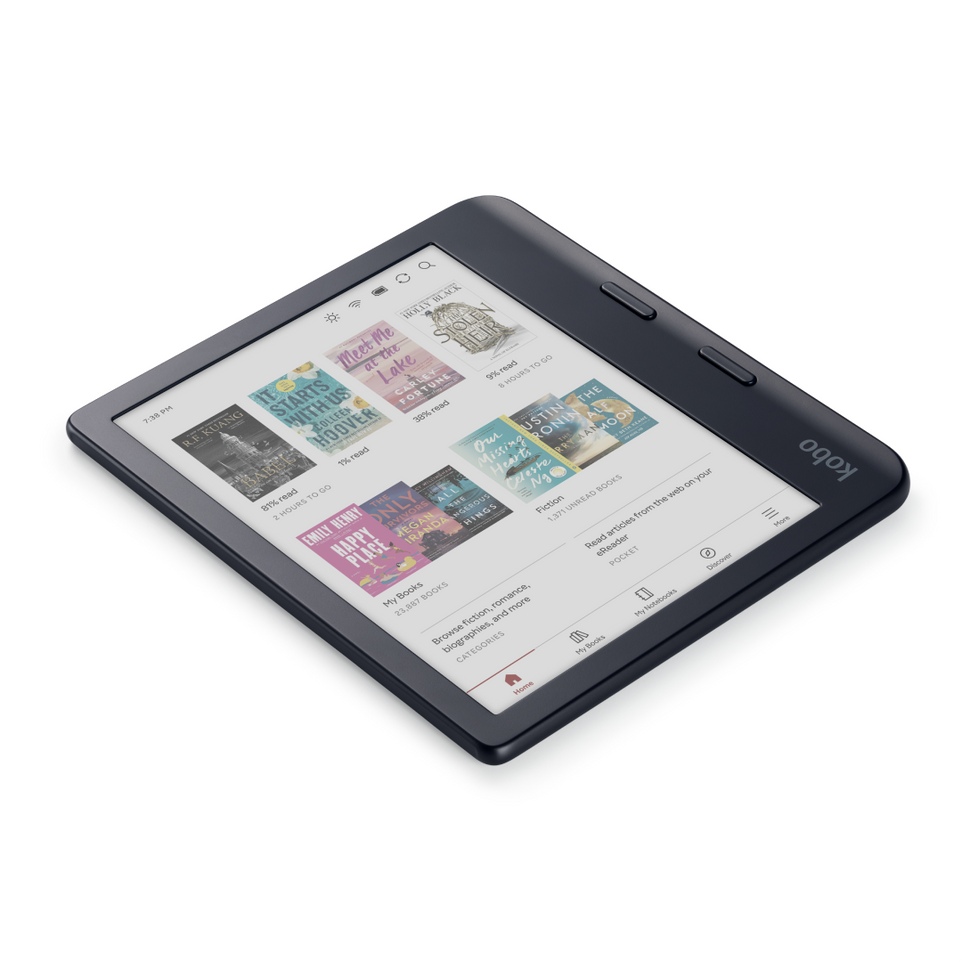
The Kobo Libra Colour
If you want physical page turn buttons in an e-reader, you have precisely one option in early 2025. It’s the Kobo Libra Colour (henceforth KLC).
That’s what got me looking at Kobo in the first place. I don’t know why e-book manufacturers hate buttons. I assume it’s just prioritizing cost over user experience.
Turning Pages & Finding Menus
The KLC has physical page turn buttons, but it also has a touch screen which you can tap to move forward or back in your books if you want. The right third of the screen navigates forward. The left third of the screen navigates back. Tapping the center brings up menus. Tapping the top edge brings up the same menus. Tapping the bottom edge brings up the same menus.
It’s all incredibly intuitive. It “just makes sense”.
Even better, you can adjust it if that layout doesn’t “just make sense” to your brain.
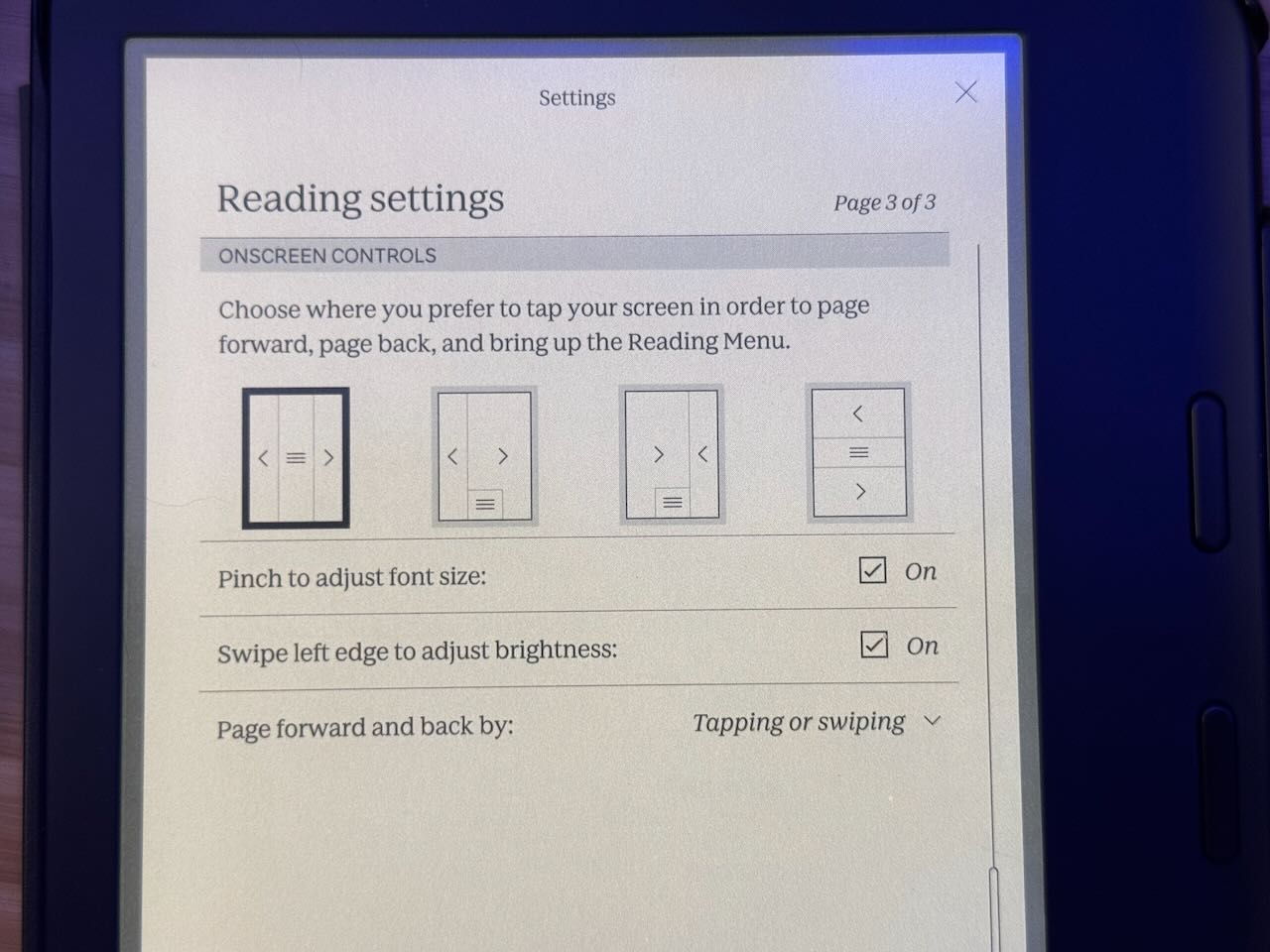
There is a swipe gesture from the top, but forgetting it exists won’t hurt you because it’s just a way to quickly navigate to recently opened books. Swiping up from the bottom brings up the same menus as everything else that brings up menus.
The page turn buttons are really nice. I would put them in a different location if I was designing the device, but where they are is good enough, and doesn’t annoy me.
Holding it
The section of the device that holds the physical page turn buttons is wider than it needs to be for the buttons. This makes it easy to hold the device from the side instead of the bottom. It’s very comfortable. The slight curve up at the edge means you don’t have to hold as hard to keep it from slipping. The Kindle and the Kobo are both incredibly light, so this isn’t a big deal either, way. Never-the-less it is more comfortable to hold.
The screen rotation, and button placement means that left-handed folks can use it just as easily as right handed.
Reading on it
Screen
It’s great. Colors are washed out, but that’s because no-one has figured out how to make an e-ink screen where the colors aren’t washed out. It’s just a current limitation of the technology.
Backlight
Unlike most (all?) kindles, you can turn it off. It has fine grained settings for brightness, and can go very dim or very bright. You can adjust it from very cool blue, to a nice warm yellow. Those adjustments feel less fine grained but the end result is fine.
Fonts
The Kobo makes it easy to override the fonts that any book comes with. Notably, the options include fonts specifically designed to address accessibility needs: Atkinson Hyperlegible from the Braile Institute for low vision users, and Open Dyslexic for dyslexic readers.
Changing the font size is easy, but the controls are too fine-grained for my taste. I prefer how Kindle handles this. I don’t need a slider with 100 steps from smallest to largest.
Dark Mode
It has one. It’s buried in settings, so it’s not trivial to toggle, but it works well.
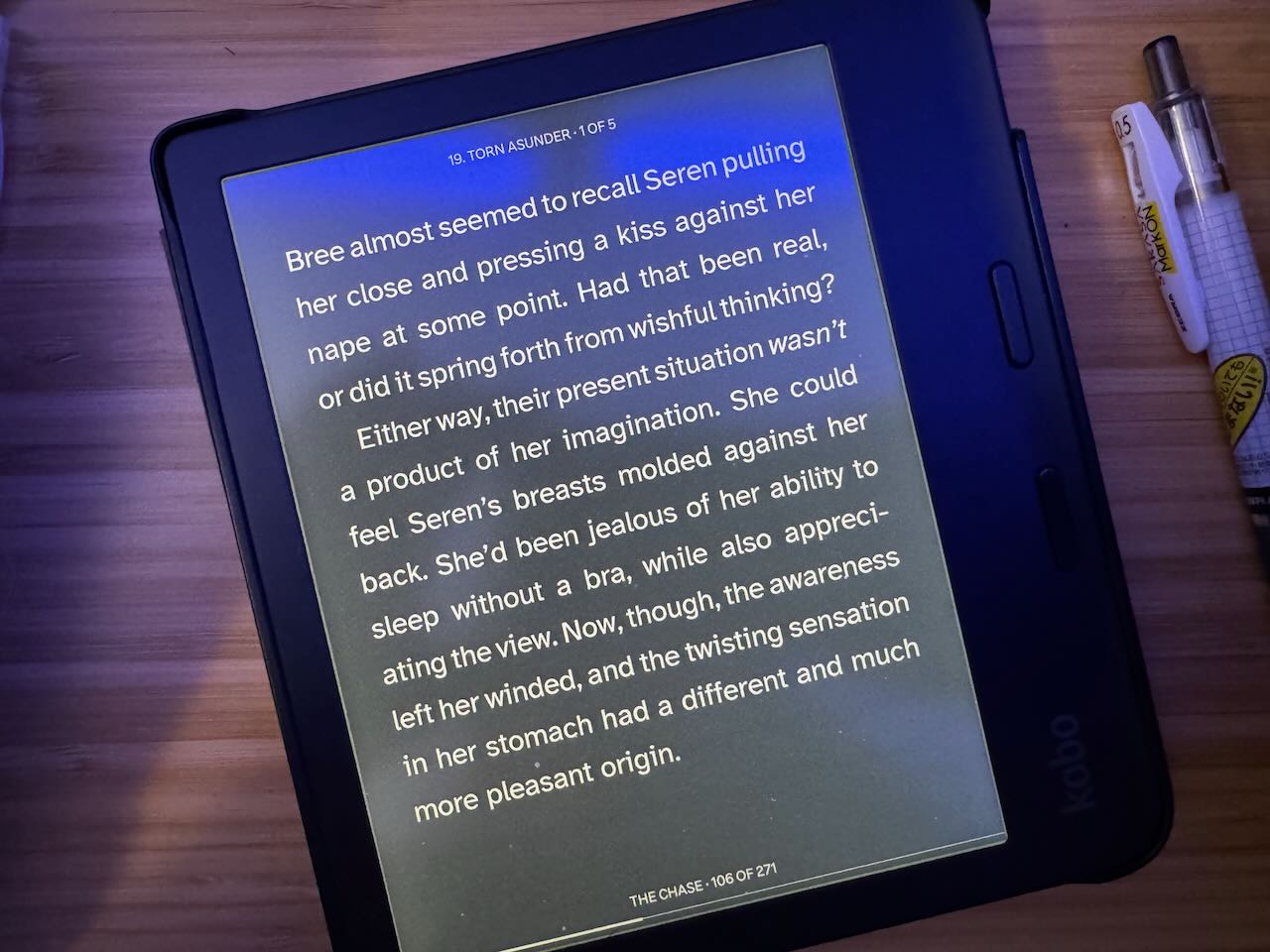
dark mode
Book Selection
If its from a major publisher it’s definitely available on Kobo. Small and mid-sized ones seem to all be there too. The problem is with self-published authors who only distribute books via Amazon. If you read a lot of romance novels this may be a big deal.
We must also consider what’s available via “Kindle Unlimited” vs “Kobo Plus”. Kobo claims to have over 1.5 million eBooks and over 150,000 audio books available via their “Plus” programs. What I found surprising was that many (most?) of the books that I have wanted to read that were part of Kindle Unlimited, do not seem to be part of Kobo Plus, even if they are available.
I can’t tell if it’s just the books I’ve been looking at or if books are just generally less likely to be available via Kobo Plus.
Pricing is comparable. If you sign up for their $10 per year VIP program you’ll end up saving money purchasing books on Kobo instead of Amazon.
Audiobook Selection
Kobo seems to have most of the books that are on Audible, however the percentage available for “free” via Kobo Plus seems small. There are very few free books on Kindle Unlimited too.
As far as I can tell there is no way to view the audiobooks available via Kobo Plus. Maybe you can if you have Kobo Plus. Amazon does have page listing all the audiobooks on kindle unlimited, but it also says there are “over 6,000” even though there are more than 4,000,000 ebooks and magazines available.
Kobo doesn’t have an equivalent to WhisperSync, but in my experience essentially none of the Kindle books I want to read have that enabled.
Libraries
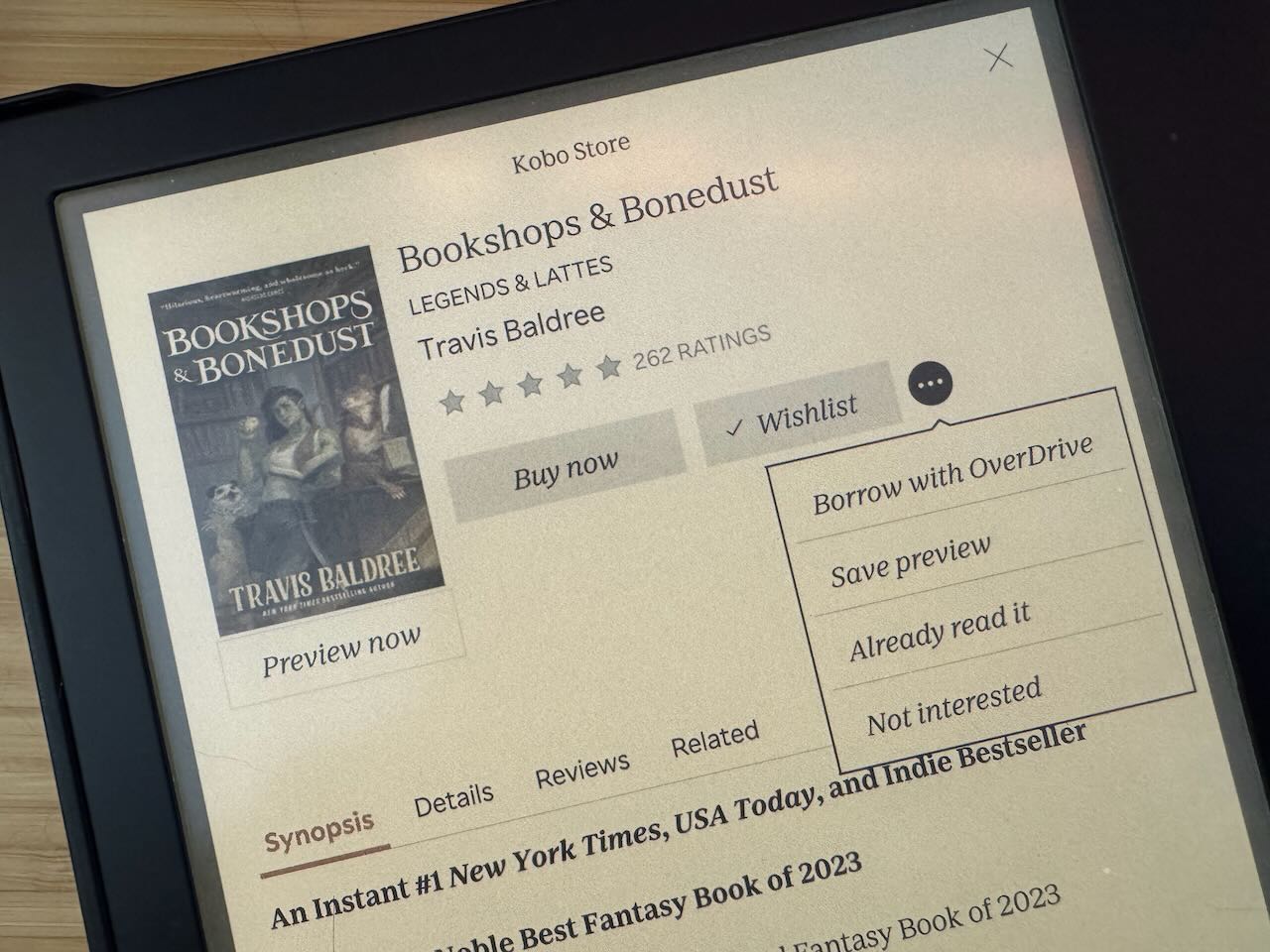
Borrow With OverDrive option
Users based in the US with library cards likely borrow their ebooks via OverDrive (Libby). The KLC not only has OverDrive integration built in, but the details page for every book makes it trivially easy to borrow the book if it’s available, or put it on hold if someone else has it checked out.
The Home screen gives you quick access to the books you have checked out and the ones you have on hold.
Limitations
You can only see books that Kobo offers for sale. If your library has an e-book, that Kobo doesn’t carry, it won’t show up in Kobo’s search results, so you won’t have the option to put it on hold, or borrow it directly via the Kobo.
However, books that you put on hold via Libby, or the OverDrive web site are displayed in the list of books you have on hold, and books you check out via the OverDrive site (and Libby?) just show up in “My Books” along with purchased books.
There doesn’t appear to be a good way to see which of “My Books” are once you’ve borrowed from your library and will have to return soon, and which are ones you’ve purchased and can read whenever.
Happy Surprises
Lack of greed
The Kindle is trying to sell you something at every opportunity. You can load books onto it from your library, or books that were purchased directly from an author’s web site, but it’s a pain in the ass.
Every book detail page has a prominent button to, let you ask your library to put a hold on the book. It also has Dropbox and Google Drive integrations built in. They want you to use the device and they are perfectly happy to let you load books onto it that you got from other sources.
Wake Speed
When you have a “sleep cover” (a cover with magnets in specific locations). It wakes instantly. As soon as the cover is out of the way, it’s ready to read.
I don’t know what the Kindle is doing but it takes seconds to wake, and it’s really annoying once you know you could have “instant”.
Home Screen
Other than being annoyed with the fact that ⅓ of the Kindle’s home screen was dedicated to selling me more books, I never really thought much about it. It was “ok”. It worked.
The Kobo home screen is great
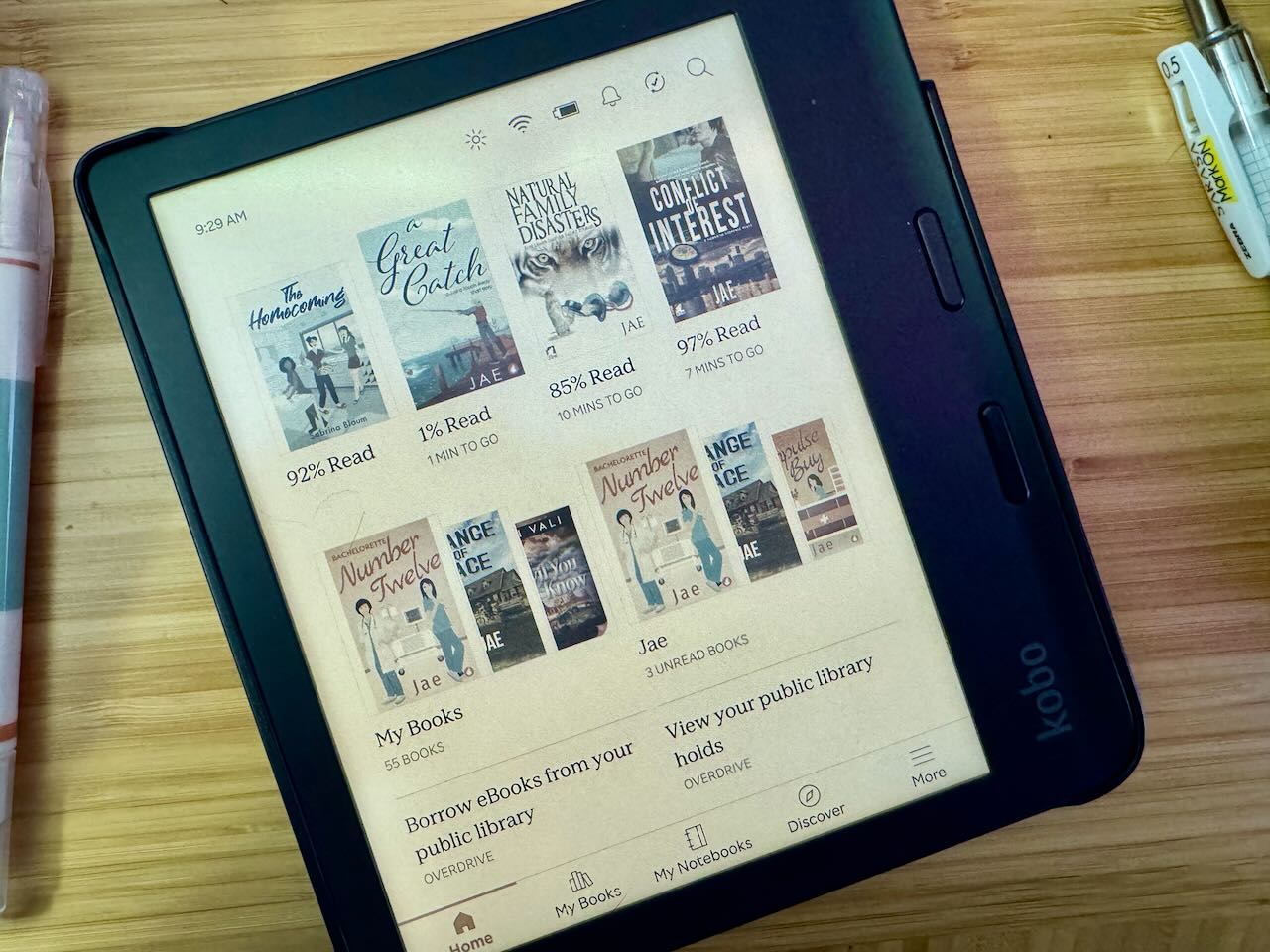
The Kobo Libra Home Screen
The top row is books you’ve read most recently. Below that you have two blocks “My Books” and books by a specific author. I’m not sure how it decides what author’s books to highlight. It’s not the author of the most recently read book.
Below that are two blocks for interacting with library books, one to borrow books, and one to see the books you have library holds on.
Along the bottom edge are useful buttons for “Home”, “My Books”, “My Notebooks”, “Discover”, and “More”.
Guided Discovery
Kobo will ask you a handful of general questions when you first start. It seems to also pay attention to what books you read, and use that to help suggest new books.
Overall, it’s pretty good. I’ve found a bunch of new books that I’ve enjoyed that way. It’s not perfect though. It’s figured out I’m queer, but not that I’m a lesbian. So, it keeps suggesting books about gay men, that I’m never going to buy.
Sleep Screen
Kobo offers the optional ability to optionally display the cover of the book you most recently opened. If you turn on this feature it will display the cover when you turn the device off, and when when it goes to sleep when you leave it alone for five minutes.
This may, or may not, be a good thing depending on what you’re reading. There are lots of books that people read that they wouldn’t be comfortable with their friends, family, or coworkers knowing they’re reading.
If you’re only going to be reading in “safe” environments, then this feature is pretty great. Unfortunately, if you’re not comfortable turning this on, the default sleep screen is aggravatingly ugly.
Side note: As far as I know, no e-ink device manufacturer allows non-geeks to put custom sleep screens on their device. As with many of these devices, a computer geek can set one but they’ll have to go through the process every time the device receives a software update. I haven’t dug into the details of this on the Kobo, so I maybe it doesn’t reset every time.
Unhappy Surprises
The following are true as of January 2025, but the situation may have changed by the time you’re reading this.
Books in a series
Note: this problem is limited to the e-ink device not the web site.
Kobo sometimes indicates that a book is part of a series, but there’s nothing you can click to see all the books in the series. When you complete one book in a series it has no idea what the next book in the series is.
It’s as if there’s a metadata field on the book that’s called “series name” and holds text, but has no actual functionality connected to it.
There are some screens where you can click on a series but it doesn’t actually show you the books in the series. It performs a search for the name of the series, which brings up a bunch of other unrelated books with similar titles.
More by this author
Note: this problem is limited to the e-ink device not the web site.
Same problem as books in a series. You can’t see a list of books by an author, and when there is a link to click with the author’s name, it just performs a search for that name. Unsurprisingly, this brings up a bunch of books by authors with similar names, and books with that name in their title somewhere.
OverDrive integration
Note: this problem is limited to the e-ink device. As far as I can tell there’s no OverDrive integration on the web site or iOS app.
OverDrive is a company which allows libraries to pay obscene prices to loan books to their patrons. Unfortunately libraries don’t have an alternative, and if you want to borrow from most libraries in the USA, you don’t either.
In addition to being part of a morally bankrupt system, OverDrive’s software is crap. It’s not uncommon to try and put a book on hold and have it just spin at you infinitely. Other than forgetting to add a reasonable timeout, I have no reason to believe that any of the library integration problems can be blamed on Kobo’s developers. When it works, it works well. When it doesn’t it just spins at you.
iOS integration
Amazon is rich and was able to negotiate some sort of better deal with Apple. Kobo doesn’t have that privilege and doesn’t seem to be able to afford Apple’s cut. As a result, you can’t buy ebooks in the Kobo app.
If you choose to add payment info to your account you can buy them directly on the device, and that process is painless.
Find them on the app. Add them to your wishlist. Load the wishlist on the Kobo device, or on the web site, and buy them there.
Writing with the Stylus
I can’t comment on this. I have a Remarkable Paper Pro which I absolutely adore and use for this purpose.
Backups
There’s a great plugin for Calibre that makes it trivial to back-up books from your Kobo. Press a button, choose books from a list, and they’re downloaded. As with other devices, it’ll tell you if the book on your Kobo device is also available in your library of backups. For the most part, it “just works”, and you can also make backups of books you’ve borrowed via your library this way.
That being said, it has had trouble importing a couple books from the Kobo. This is probably related to a different DRM scheme on those books.
With Kindle you have to download books one-by-one in a special format from a hard-to-find screen, and then manually add them to Calibre.
No-one has managed to crack the encryption on Kindle Unlimited books so you can’t back those up. I don’t know if the same applies to books acquired via Kobo Plus or not.
Summary & Anecdote
The other day I got a book that was only available via Kindle, and was free via Kindle Unlimited, which I still have a subscription too. Yes, I’ll probably be canceling that soon. I loaded the book up on my Kindle and started reading on the couch. I complained so many times about different things that were worse on the Kindle that eventually my wife looked at me and said “Are you actually reading the book, or are you just complaining about the Kindle?”
Get the Kobo. It’s awesome.